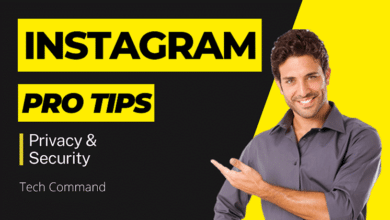How to Block Ads on Your Phone
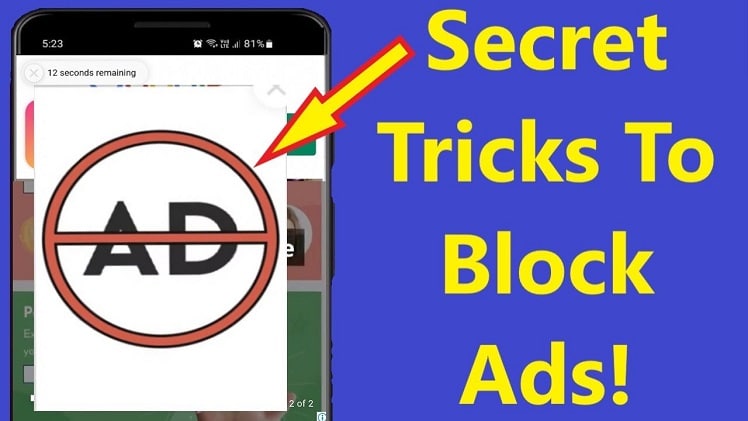
How to Stop Ads on Your Phone: Ads are everywhere on our phones these days, popping up on websites, interrupting apps, and draining our data. Do not worry, though, fellow scrollers! This is a thorough guide on how to minimize those annoying ads and take back your phone’s screen:
Taming the Browser Beast: Block Ads in Your Browser
-
Built-in Blockers: Most mobile browsers offer built-in ad blockers. Here’s how to activate them:
- Chrome: Open Chrome, tap the three-dot menu, navigate to Settings > Site settings > Pop-ups and redirects, and toggle it off. For enhanced blocking, go back to Site settings and activate “Intrusive ads.”
- Safari: On iPhone, open Settings > Safari and enable “Block Pop-ups.”
-
Third-Party Blockers: Consider installing a third-party ad blocker extension for even stricter filtering. Do your research to choose a reputable one.
Remember: Blocking all ads may disrupt some website functionality.
App by App: Controlling Ads Within Apps
- In-App Purchase: Some free apps offer an ad-free upgrade through an in-app purchase. Consider this if you rely heavily on a particular app.
- App Settings: Some apps allow you to manage ad preferences within their settings menu. Look for options to opt-out of personalized advertising.
Beware: Free ad-blocking apps might bombard you with their own promotions!
Taking Control: Privacy Settings on Your Phone
-
Limit Ad Tracking: Both Android and iPhone offer options to limit ad tracking. This reduces the ability of advertisers to target you with personalized ads.
- Android: Open Settings > Google > Ads and enable “Opt out of Ads Personalization.”
- iPhone: Open Settings > Privacy > Advertising and enable “Limit Ad Tracking.”
-
Reset Advertising Identifier: This resets the unique identifier used for ad targeting, making it harder for advertisers to track you across different apps.
- Android: Open Settings > Google > Ads and tap “Reset advertising ID.”
- iPhone: Open Settings > Privacy > Advertising and tap “Reset Advertising Identifier.”
Keep in mind: Limiting tracking may not completely eliminate ads, but it will make them less relevant to you.
Going Nuclear: The Private DNS Option (Android Only)
-
Advanced Technique: This method involves changing your phone’s DNS settings to block ad requests at the network level. It’s a more technical approach, so proceed with caution if you’re not comfortable with these settings.
- Open Settings > Network & internet > Advanced > Private DNS.
- Choose “Private DNS provider hostname” and enter the address of a reputable DNS service with ad blocking capabilities.
Also Read: Dell Latitude i9 Price in India
Remember: This method might affect other aspects of your phone’s internet connectivity. Research the chosen DNS service provider before implementing.
By implementing these strategies, you can significantly reduce the number of ads cluttering your phone screen. Remember, complete ad elimination might not be possible, but with a little effort, you can take back control of your mobile experience.
How to stop ads on phone